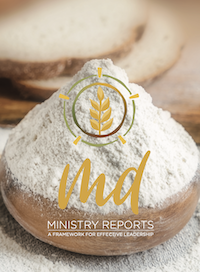MD Helps and Resources
1 Tutorial Videos
Below are Tutorial videos for the MD Portal, listed according to user type. These videos are designed for Ministry Leaders and Church Administrators alike to navigate the Portal and its features. This page is currently under construction (completion aim December 2022).
MIN
INT
SNR
SUP
MSA
MS
PGS
UMS
UPGS
DMS
MIN – Ministry Leader
Generally, MIN applies to all users, including honorably Retired MINs and Seminary Students. The videos in this tab are a starting place for all other roles.
SIGN UP to MD for the first time (requires email invitation from your MS)
SIGN IN SCREEN and Portal Navigation
Start Here – General help topics for using MD
- Using Import Buttons
- Understanding Save/ Autosave
- Create, download or email a pdf (Print Buttons)
- Using Search fields
- Sorting Columns
TOP RIGHT MENU
PROFILE AVATAR TAB
- Removing the Yellow Reminder Bar at the top of your Screen (see Item 3 >Profile below)
- Edit Profile> Account Settings
- Enable 2 Factor Authentication (2FA)
- Edit Profile> Profile
- Edit Preferences
- SIGN OUT
UPPER LEFT SIDE MENU
DASHBOARD TAB (Future)
- Creating, Generating a Review
- Reviews> Evaluations
- Reviews>Evaluations> Schedule Appointment
- Understanding the relationship between Ministry Reports and Review Reports
- Understanding Review Report pdfs
- Release Published Review
- Download a Static Review Report
- Reviews>Evaluations> Schedule Appointment
AUXANO TAB
- Auxano> Browsing Mode
- Auxano>Planning mode, Create, delete, and print an Auxano Plan
- Creating an Auxano Plan – an example
- Select a Strength/ Challenge Competency Focus
- Add resources to a Competency Focus
- Set timeframes for fulfilling your Auxano Plan
- Update your Auxano Plan before submitting a Ministry Report
- Editing or deleting your Ratings and Reviews
- Finding the Foundations Series
MINISTRY REPORTS TAB
- Overview of Ministry Reports – START HERE
- Important: Showing Locations correctly & Location types
- Ministry Reports>My Ministry Reports layout
- Part 1A/ 1B autosave and creating a pdf to email or print
- Building your first Ministry Report – PART 2A
- Building your first Ministry Report – PART 2B
- Building your first Ministry Report – PART 3A (Church example)
- Building your first Ministry Report – PART 3B (Church example)
- Reading and Sending Comments/ by email and/or notification
- When a Report is referred Back to you
- Ministry Reports> History
- Importing from Reports on the History Tab
LOWER LEFT SIDE MENU
INT = Internship
Within MD, “Internship” is a general term for Ministry Pathways 1, 2 and 3
FOR MISSING TABS – See under MIN
MINISTRY REPORTS TAB
- Overview of how Internship is integrated into your Ministry Reports
- Completing Part 4A and sending to Supervisor for Signoff
- Completing Part 4B [ISSUE WITH SUBMIT BUTTON]
- Plan and Progression Seasons Status
Guidance on the numbers – a Discussion with Brendan Pratt (UMS) – please note that since these Interview videos were created, there have been some adjustments, primarily to the way interns submit their reports. Since creating these videos, Interns now submit their report to their Supervisor, who checks it, adds comments, then submits it to the Conference on the Intern’s behalf.
- Interview – Completing PART 4A – OVERVIEW
- Interview – Completing PART 4A – NEW
- Interview – Completing PART 4A – FAMILY
- Interview – Completing PART 4A – EXPECTATIONS
- Interview – Completing PART 4A – SMALL
- Interview – Completing PART 4A – LARGE
- Interview – Completing PART 4A – LEAD
- Interview – Completing PART 4A – MINISTRY FOUNDATIONS
- Interview – Completing PART 4A – MINISTRY EXPERIENCES
- Interview – Completing PART 4A – SUPERVISOR COMMENTS (ignore the ‘Notify Intern’ button)
- Interview – Completing PART 4B – INTERN COMMENTS
SNR – Most Senior Leader at any location
Can also be a P1/2/3.
FOR MISSING TABS – See under MIN
MINISTRY REPORTS TAB
- Importing Preaching Plan into Part 3B LARGE (first see Delegating Preaching Plan – below) issue pp to be resolved first
SUPERVISION TAB
- Overview of the Supervision Tab
- Supervision>Intern Reports (see under SUP)
- Supervision>Lay Users
- Invite Lay Users/ Delegate Preaching Plan (issue pp to resolved first)
SUP – Intern Supervisor
SUP must also be SNR of one location, cannot be a P1/2/3.
FOR MISSING TABS – See under MIN, SNR
SUPERVISION TAB
- Overview of the Supervision Tab (see under SNR)
- Intern’s Ministry Report for Supervisors – Overview
- Plan and Progression Seasons Status (see under INT)
- Completing and accepting/ submitting your Intern’s reports
- Lay Users (see under SNR)
PROVIDE REVIEW FEEDBACK FOR INTERN
MSA – Conference Ministerial Secretary Associate
FOR MISSING TABS – See under MIN, SNR, SUP
USERS CATALOGUE Tab
MS – Conference Ministerial Secretary
FOR MISSING TABS – See under MIN, SNR, SUP
FOR UPPER LEFT SIDE MENU – See under MIN
USERS CATALOGUE TAB
- Overview of the Users Catalogue Tab
- Users Catalogue> All Personnel Tab
- MS Associates – invite, add existing
- Users Catalogue> P1 Interns
- Users Catalogue> P2 Concurrent Study Pathway
- Change a P1 or P3 to P2 (contact MD Support)
- Users Catalogue> P3 Individualised Study Pathway
- Change a P1 or P2 to P3 (contact MD Support)
- Users Catalogue> Principals SUBTAB (see under MSA)
- Users Catalogue> Conference Clerk (a future feature)
REVIEWS TAB
- Overview of the Reviews Tab
- Reviews> Moderate Reviews
- Moderate, Publish a Review
- Reviews> All Reviews
- Reviews> Evaluation Summaries
- Understanding the relationship between Ministry Reports and Review Reports
- Open Ministry Reports or Review Report pdfs
- Release Published Review
- Download a Static Review Report
- Download a Blank Evaluation Summary Template
- Upload a completed Evaluation Summary
- All Reviews> Schedule Appointment
- Make Interview slots available for Ministry Leaders to meet with you
MODERATE REPORTS TAB (MS)
- Overview of the Moderate Reports Screen/s
- Overview of the different icons
- Using the “DNote” feature to record notes
- Progression progress indicators for P1/2/3
- Provide Coaching Comments
- Edit, Approve or Refer Back a Ministry Report
- Process Ministry Progression (Summer and Winter only) – also available from Progressions Screen [wait for update in progress]
PROGRESSIONS TAB
- Overview of the Progressions Tab
- Progression requirements for P2/3 are different to P1
- Progressing those on Pathways (P1/2/3) – overview
-
- Understanding the status bar and mini-dashboard view
- Completing the Competency Review Requirements
- Completing the Ministry Report Requirements
- Recording notes and understanding how the progression result is updated
- Completing the Theological Component for a P2/3 (must be done by UMS)
-
- Put Licensed Ministers forward for Ordination/Commissioning
-
- Understanding the status bar and mini-dashboard view
- Editing Special leave period for a Licensed MIN
- Upload Ordination/ Commissioning Profile
- Completing the Competency Review Requirements
- Completing the Ministry Report Requirements
- Recording notes and updating Progression Result
-
- Progress or edit Pastors to/in Retirement
ADMIN REPORTS TAB
- Overview of Admin Reports
- Sermon Report
- Competencies/ CMF Report
- Attendance Report
- Profile Stats Report
LOCATIONS TAB
- Overview of the Locations tab
- Adding or editing Locations/ Location types
- Assigning Ministry Leaders to each location
- Updating your team assignments or roles
- Locations> My Locations – Viewing your own assigned Locations – see under MS
- Locations> Conference Vision – Updating your Conference Vision for any location type
DOCUMENTS TAB
- Documents> Conference
- Manage Conference Documents – see under PGS
PGS – Conference President and General Secretary
FOR MISSING TABS – See under MIN, SNR, SUP
EVALUATION SUMMARIES (ALL REVIEWS) TAB
- All Reviews>Evaluation Summaries
- Understanding the relationship between Ministry Reports and Review Reports
- Open Ministry Reports or Review Report pdfs
- Release Published Review
- Download a Static Review Report
- Download a Blank Evaluation Summary Template
- Upload a completed Evaluation Summary
- All Reviews>Schedule Appointment
- Make Interview slots available for Ministry Leaders to meet with you
- GRANT PRIVILEGE TAB to move to top of Reviews Screen as a subtab
Moderate Reports as PGS
- Overview of the Moderate Reports Screen/s (see under MS)
- Understanding the Summary Dashboard at the top of the screen (see under MS)
- Using the Filters to display subgroups (see under MS)
- Using hovering “DNotes” to record notes (see under MS)
- Searching Previous years (see under MS)
- Understanding various icons and hover text colours, numbers (see under MS)
- Requesting overdue Ministry Reports to be submitted (see under MS)
- Understanding the relationship between Plan Season and Progression (see under MS)
- Progression progress indicators for P1/2/3 (see under MS)
- Providing Coaching Comments (see under MS)
- Edit, Approve or Refer Back a Ministry Report (see under MS)
- Process Ministry Progression as PGS (Summer and Winter only)
UMS – Union Ministerial Secretary
FOR MISSING TABS – See under MIN, SNR, SUP
UNIONS TAB
- Overview of MD SUPPORT Union Screen/s
- Add a new Union
- Edit Union Details
- Add a new Conference
- Edit a Conference
- Invite a new Union Administrator
- Invite other Union Staff to MD
- Assign or edit Union Administrators
- Edit or Remove the role from an existing Union Administrator
CONFERENCES Tab
- Overview of UMS Conferences Screen/s
PERSONNEL TAB
- Ministers (ALL) tab (Need to change this title)
- Send bulk Reminder to all users with out-of-date Profile and Preference pages – check
- View User’s Profile and Preferences (see under MS)
- Disabled Ministers (Disabled Accounts) (Need to change this title)
- “…” 3 dots to the right of each row
- Manage entity data
- Assign/ Edit Roles (RLC, SUP, LAY)
- View User’s Profile and Preferences
- Reminder a user to update their Profile and Preferences
- Delete User from the MD Portal
- “…” 3 dots to the right of each row
(WARNING this feature should never be used for an actual user as it will delete all data relating to that user. This feature is designed for when a user has been incorrectly entered or duplicated at setup and the surplus entry needs to be removed)
PROGRESSIONS TAB
- Overview of the UMS Progressions Screen/s
- Editing Special leave – impacts Time Since Progression calc (see under MS)
- Progression requirements for P2/3 are different to P1 (see under MS)
- Progress those on Pathways (P1/2/3) (see under MS)
-
- Understanding the status bar and mini-dashboard view (see under MS)
- Completing the Ministry Report Requirements (see under MS)
- Completing the Competency Review Requirements (see under MS)
- Recording notes and understanding how the progression result is updated (see under MS)
-
- Put Licensed Ministers forward for Ordination/Commissioning
-
- Understanding the status bar and mini-dashboard view (see under MS)
- Upload Ordination/ Commissioning Profile (see under MS)
- Completing the Ministry Report Requirements (see under MS)
- Completing the Competency Review Requirements (see under MS)
- Recording notes and updating Progression Result (see under MS)
-
- Progress or edit Pastors to/in Retirement
REVIEWS TAB
- Overview of the UMS Reviews screen/s
- Moderate Reviews as UMS
- Moderate, Publish a Review
- Overview of UMS All Reviews> Evaluation Summaries Screens (need to add Conference selection screen)
- Understanding the relationship between Ministry Reports and Review Reports
- Open Ministry Reports or Review Report pdfs
- Release Published Review
- Open Ministry Reports or Review Report pdfs
- All Reviews> Schedule (Rename Scheduled) Appointment
- See Calendar with all Conference Review Appointments (Radio Filter at top)
- Accept/ Adjust Interview appointments
- Overview of the UMS Summary Reports Screen/s
MINISTRY REPORTS TAB
- Overview of the UMS Ministry Reports Screen/s
- Understanding the Summary Dashboard at the top of the screen (see under MS)
- Using the Filters to display subgroups (see under MS)
- Using hovering “DNotes” to record notes (see under MS)
- Searching Previous years (see under MS)
- Understanding various icons and hover text colours, numbers (see under MS)
- Requesting overdue Ministry Reports to be submitted (see under MS)
- Understanding the relationship between Plan Season and Progression (see under MS)
- Progression progress indicators for P1/2/3 (see under MS)
- Providing Coaching Comments (see under MS)
- Edit, Approve or Refer Back a Ministry Report (see under MS)
- Process Ministry Progression as PGS (Summer and Winter only)
JOBS POSTINGS TAB
- Overview of the UMS Jobs Postings Screen/s
EXPORT TAB
- Exporting Minister Assignments
DOCUMENTS TAB
- Uploading Division and Union Documents (see under UPGS)
- Editing Division and Union Documents (see under UPGS)
UPGS – Union President and General Secretary
FOR MISSING TABS – See under MIN, SNR, SUP
AUXANO TAB
See under MIN
CONFERENCES TAB
Overview of Conferences Screen/s – See under UMS
PERSONNEL TAB
- All Personnel> Ministers (ALL) tab (Need to change this title) – see under UMS
- Disabled Ministers (Rename Disabled Accounts) (Need to change this title) – see under UMS
PROGRESSIONS TAB
- Overview of the UMS Progressions Screen/s
- Editing Special leave (impacts Time Since Progression calc)
- Progression requirements for P2/3 are different to P1
- Progress those on Pathways (P1/2/3)
-
- Understanding the status bar and mini-dashboard view
- Completing the Ministry Report Requirements
- Completing the Competency Review Requirements
- Recording notes and understanding how the progression result is updated
-
- Put Licensed Ministers forward for Ordination/Commissioning
-
- Understanding the status bar and mini-dashboard view
- Upload Ordination/ Commissioning Profile
- Completing the Ministry Report Requirements
- Completing the Competency Review Requirements
- Recording notes and updating Progression Result
-
- Progress or edit Pastors to/in Retirement
REVIEWS TAB (add to UPGS)
- Overview of the UPGS Summary Reports Screen/s
- Overview of the UPGS Evaluation Reviews screen/s
MINISTRY REPORTS TAB (add to UPGS)
- Overview of the UPGS Ministry Reports Screen/s (See under UMS)
JOBS POSTINGS TAB
- Overview of the UMS Jobs Postings Screen/s
- Posting a New Job
- Editing or duplicating an Existing job
- Archiving and Deleting jobs
EXPORT TAB (add to UPGS)
- Exporting Minister Assignments
DOCUMENTS TAB
- Uploading Division and Union Documents
- Editing Division and Union Documents
DMS – Division Ministerial Secretary
FOR MISSING TABS – See under MIN, UMS
2 Handbooks and Manuals
2.1 MINISTRY LEADERS’ HANDBOOK v2 (June 2019)
2.2 MINISTRY REPORTS – A FRAMEWORK FOR EFFECTIVE LEADERSHIP – Working draft (August 2022)
2.3 MINISTRY PROGRESSION MANUAL v7 (Sep 2021)
2.4 PORTAL MANUAL – All Users v3 (Aug 2022)
2.5 ADMINISTRATORS HANDBOOK v1 (2020)
Additional Documents:
Privacy Policy – MD MDLite Privacy Policy v1
Terms of Use – MD MDLite Terms of Use v1
MD is a collaborative project between South Pacific Division Limited, the AUC, NZPUC and TPUM for the benefit of Ministry Leaders.
© Copyright 2017-2022, South Pacific Division of the Seventh-day Adventist Church Ltd All Rights Reserved.